Perfect Lighting & Environments
Learn how to use environment presets to create professional and eye-catching mockups.
Understanding Environments
Environments play a crucial role in creating professional mockups. Each environment preset simulates different lighting conditions through reflections and shadows on your devices.
Environment Selection
Choose from our collection of environment presets in the Environment tab. Each preset creates unique reflections and shadows that enhance your mockup's appearance.
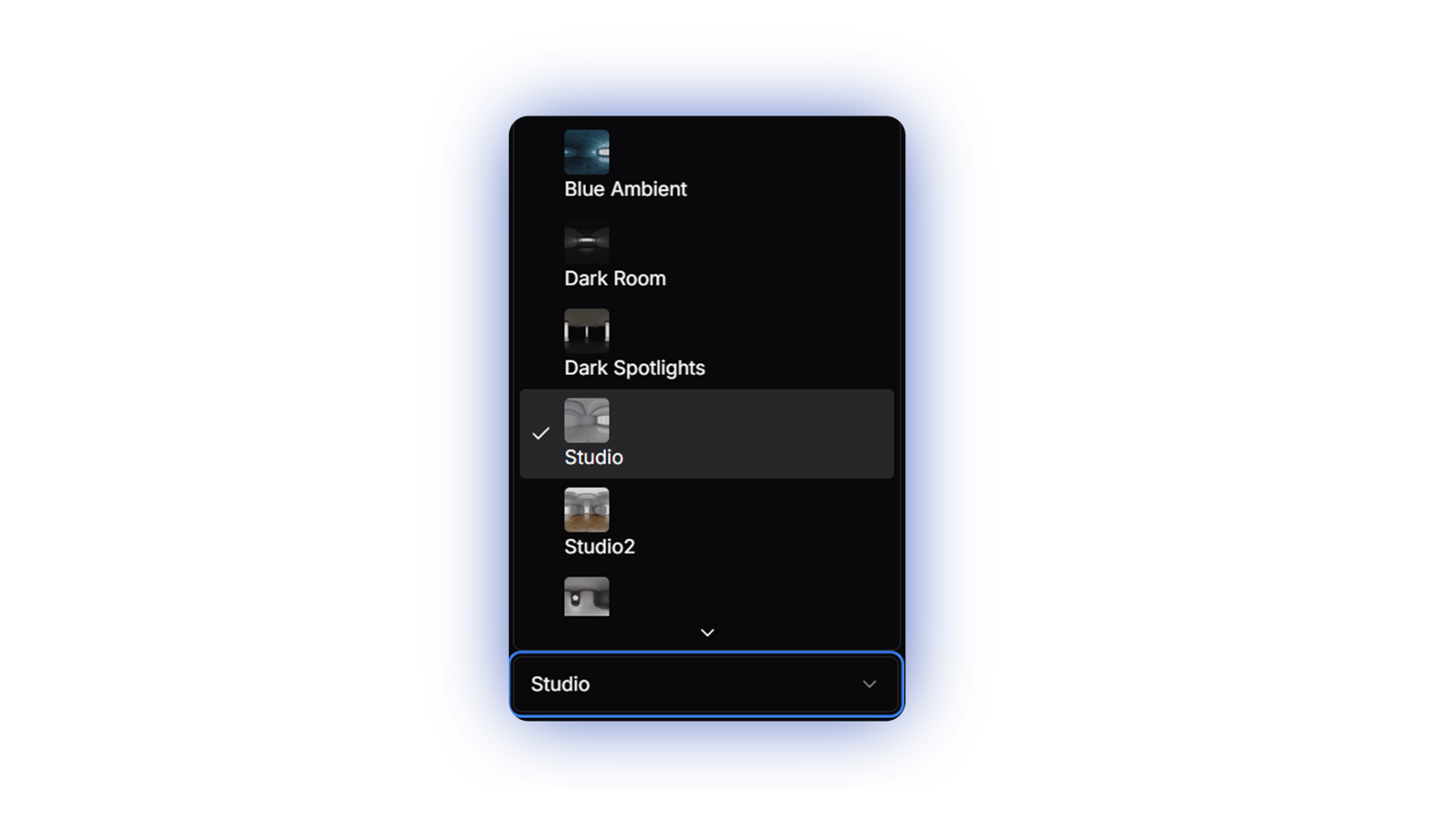
Environment Rotation
Use the rotation slider to adjust how the environment affects your scene. This changes the direction of reflections and shadows on your devices.
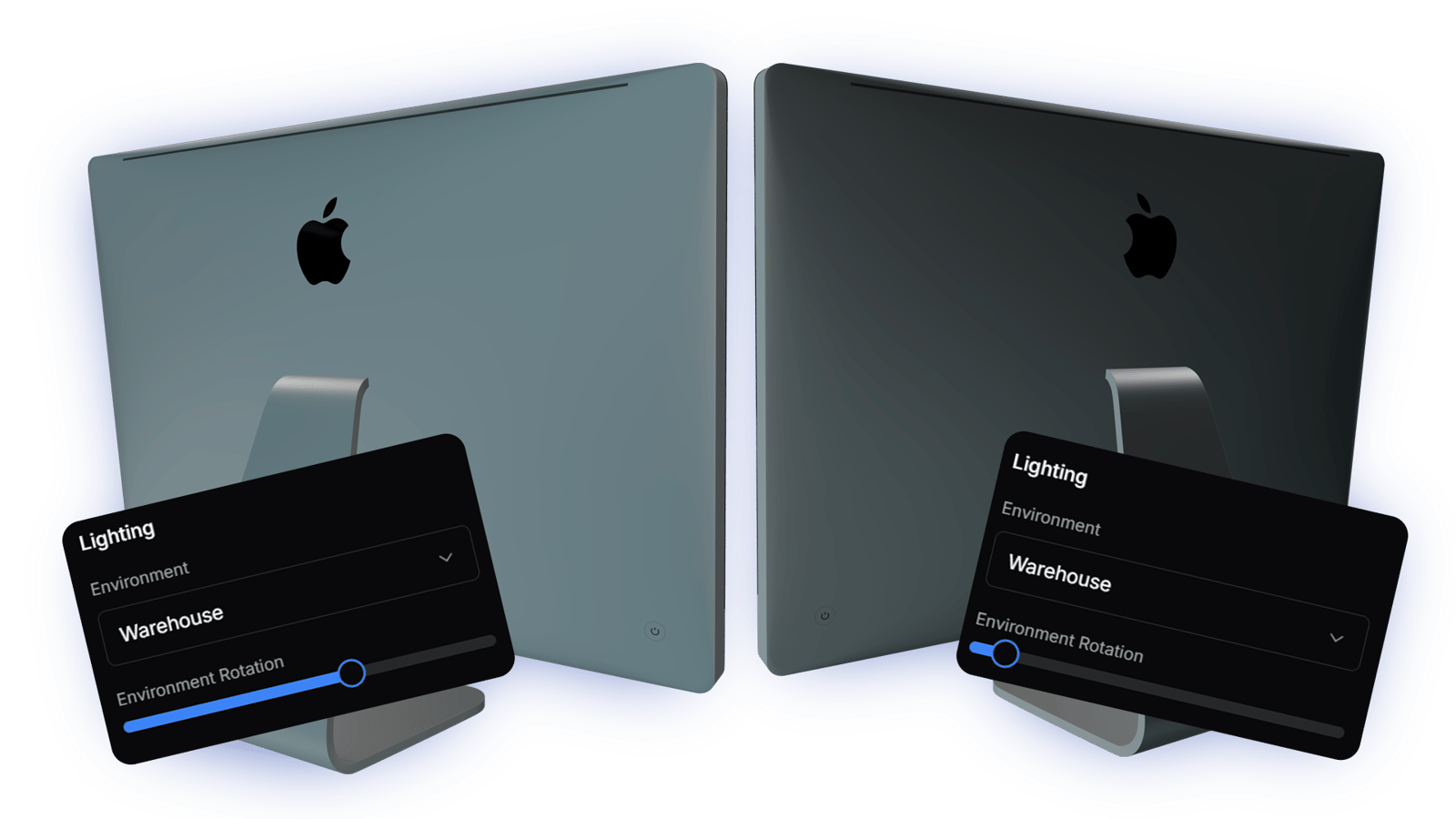
Environment Types
Different environment presets create different moods and aesthetics. Here's a guide to choosing the right environment for your mockup.

Studio
Professional environment with balanced lighting, perfect for clean product showcases. Creates even reflections that highlight your devices beautifully.

Blue Ambient
Cool, atmospheric environment that adds a modern tech feel to your mockups. Perfect for creating a sleek, contemporary aesthetic.

Dark Spotlights
High-contrast environment with focused lighting. Creates dramatic shadows and striking highlights, perfect for bold presentations.
Pro Tips
Match Your Brand
Choose environments that complement your brand's color scheme. Adjust the rotation to enhance color reflections.
Background Harmony
While setting a background color helps visualize your scene during composition, remember that all exports are transparent. Choose a background that helps you see reflections clearly.
Screen Visibility
Adjust the environment rotation to minimize unwanted reflections on device screens, ensuring your designs are clearly visible.
Quick Settings
Recommended Studio Settings
- • Environment: Studio
- • Rotation: 4.2 (240°)
- • Preview background: Light gray (#f5f5f5)
Recommended Natural Settings
- • Environment: Natural
- • Rotation: 2.1 (120°)
- • Preview background: Off-white (#fafafa)