Getting Started with 3D Mockups
Create your first professional 3D mockup in minutes with our easy-to-follow guide.
Quick Start
Get started with our 3D Mockup Generator in minutes. Here's everything you need to know.
Model Presets
Speed up your workflow with our professionally designed device combinations. Perfect for showcasing responsive designs, app ecosystems, or product families.
- Instantly create professional scenes with our presets:
- iPhone & iPad Setup: Perfect for showcasing responsive web designs and cross-device apps
- Macbook & iPhone Setup: Ideal for desktop-mobile applications and workspace scenes
- iPhone Front & Back: Showcase app interfaces alongside device aesthetics
- Mobile Gaming Setup: Highlight mobile gaming experiences and landscape orientations
- Perfect device positioning and color coordination
- Fully customizable after loading

iPhone & iPad Setup

Macbook & iPhone Setup
Step by Step Guide
Follow these simple steps to create your perfect mockup, whether starting from scratch or using a preset.
1. Choose Your Device
Start with a Model Preset for quick professional scenes, or select individual devices from our collection of high-quality 3D models including iPhones, MacBooks, and iMacs.
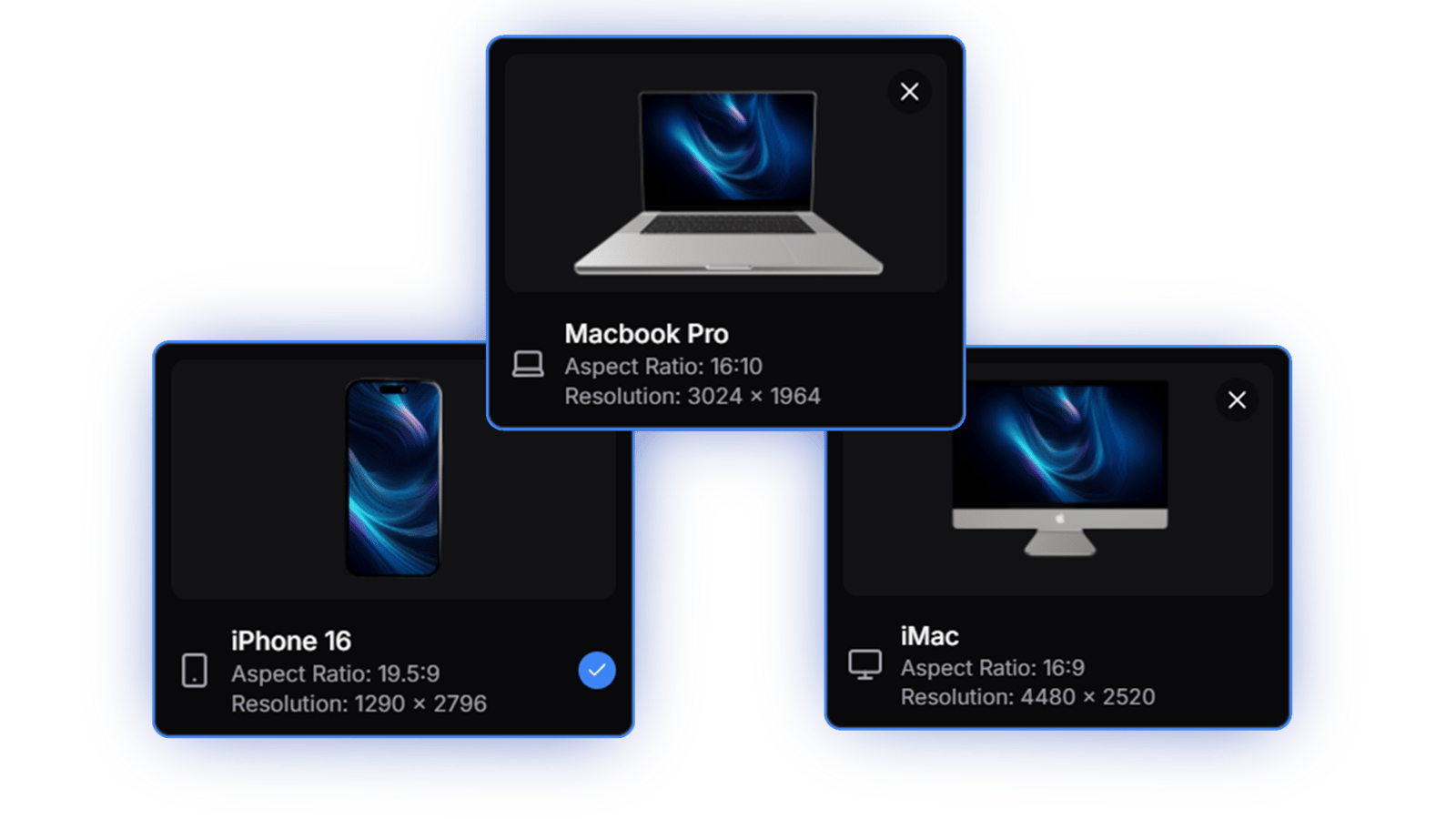
2. Upload Your Design
Upload your design in PNG or JPEG format. Each device model shows recommended dimensions and aspect ratio. For mobile devices, you can switch between portrait and landscape orientations - just remember to flip your image dimensions accordingly.
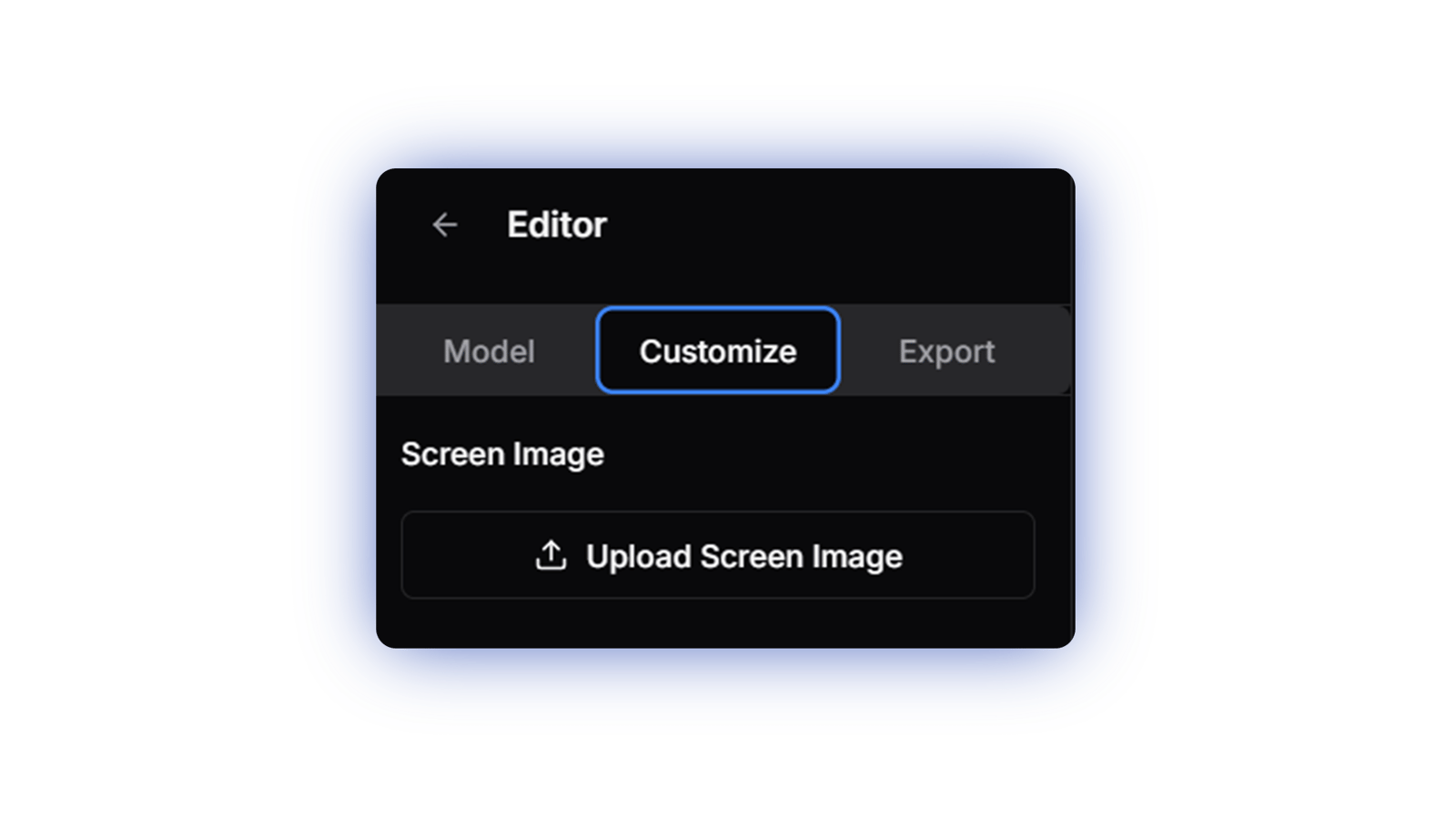
3. Customize Your Scene
Add up to two devices and personalize your mockup by adjusting the camera angle, choosing an environment, and customizing device colors. The background color helps visualize your scene but won't appear in the final export.
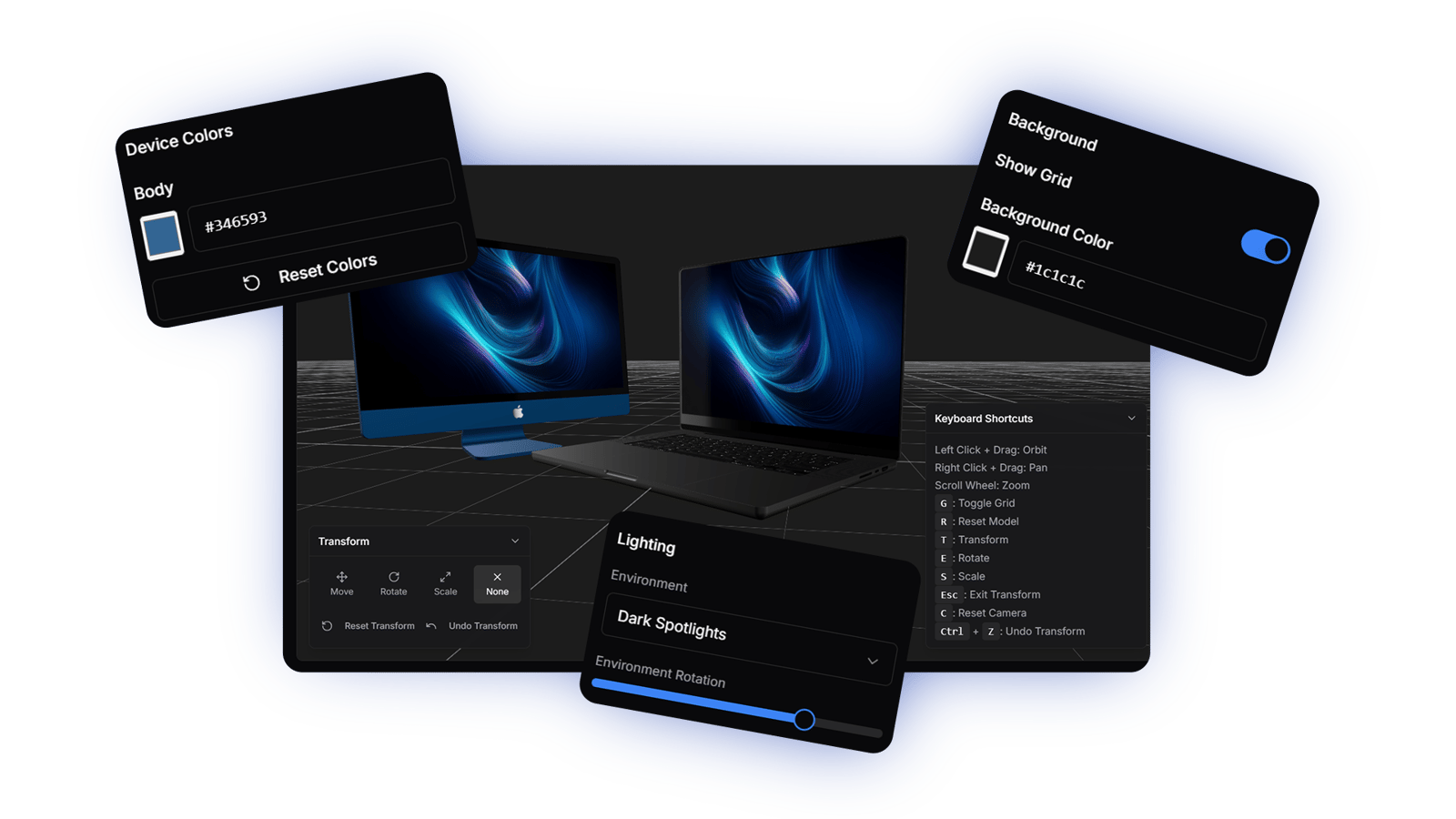
4. Export Your Mockup
Position your scene exactly how you want it to appear. Export in ultra-high resolution (5832px × 3400px) with transparent background, or copy directly to your clipboard for immediate use.
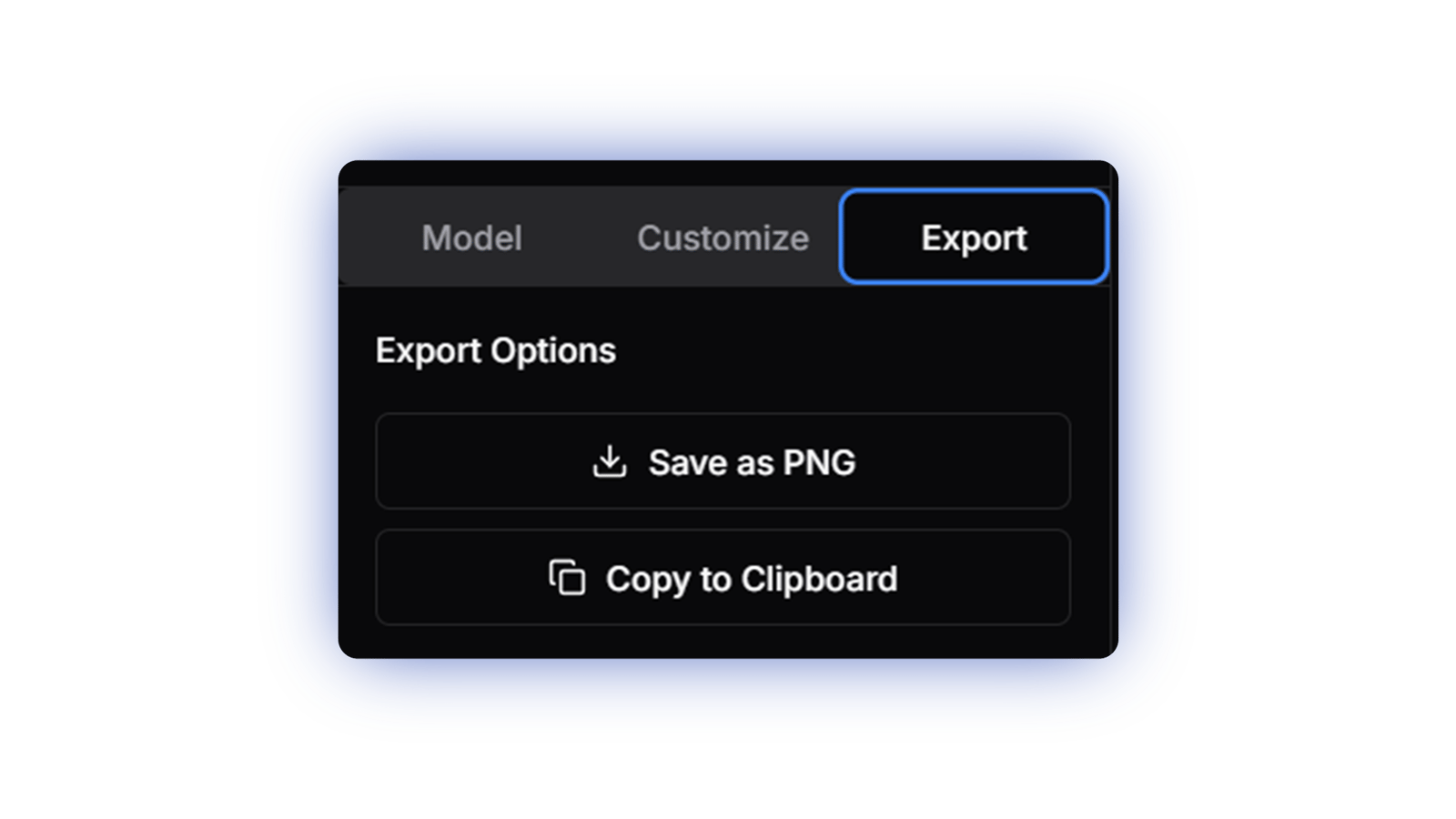
Key Features

Premium 3D Models
High-quality, detailed 3D models of the latest devices, perfect for showcasing your designs.
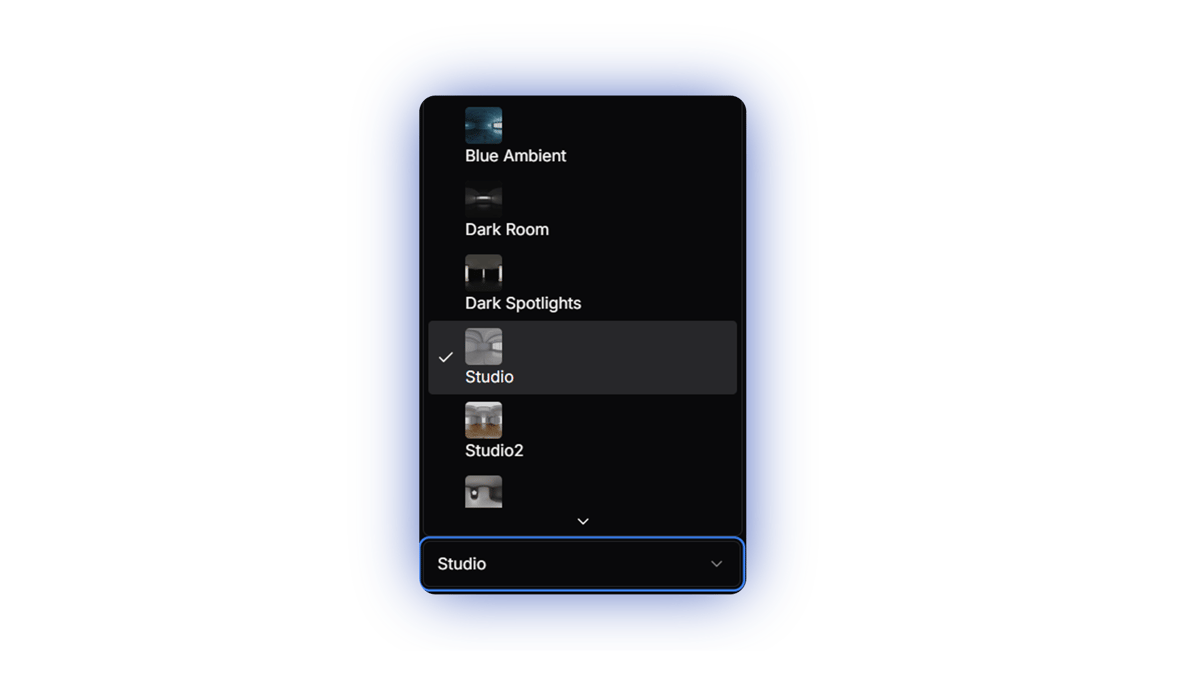
Environment Selection
Choose from various environment presets and adjust their rotation to achieve the perfect lighting for your mockup.

High-Resolution Export
Export your mockups in high resolution, perfect for marketing materials and presentations.
Pro Tips
Transparent Backgrounds
Export with transparent backgrounds for maximum flexibility in your marketing materials and presentations.
Perfect Environment
Try different environment presets and rotation angles to find the perfect look for your brand and design.
Multi-Device Scenes
Try adding a second device to create more complex scenes that showcase responsive design or product families.
Quick Reference
Keyboard Shortcuts
- • Orbit: Right-click + drag
- • Zoom: Scroll wheel
- • Reset camera: C
- • Toggle grid: G
Recommended Export Settings
- • Resolution: Ultra HD (5832px × 3400px)
- • Format: PNG with transparency
- • Quick use: Copy to clipboard